Upto now we’ve covered AdMob features, their usage, and integration flows, and in this volume we’ll put AdMob aside to talk about Google Firebase, a cloud backend service providing a wide range of handy features for application development and promotion.
Since AdMob is an ad monetization platform based on Firebase, if you use it in conjunction with Firebase you can bring out features not available in a standalone AdMob installation.
We are going to introduce this highly functional app development toolset by answering questions such as What is Firebase? What features does Firebase have? How to link Firebase to AdMob? What is enabled by linking FIrebase to AdMob?
Let’s take a look at this highly functional app development toolset.
Table of contents
1.What is Firebase?
2.Getting started with Firebase
3.Linking Firebase to AdMob
4.What is enabled by linking Firebase?
1. What is Firebase?
Mobile Backend as a Service (MBaaS) is a generic term for services that provide back-end solutions for app development in the cloud.
Typical basic back-end operations include push notifications, database, data storage, and social login/authentication etc..
Building up these from scratch would require a lot of man-hours and a wide range of skills. Even if you have these, it would still need a great effort.
Allocating too many resources to backend can delay frontend development, i.e. UI and Features that matter most. MBaaS platforms such as Google Firebase, Amazon AWS and Microsoft Azure help avoid such delays. You simply develop your frontend app and let MBaas handle everything else.
Click here to get started with Firebase.
These are the advantages of Firebase:
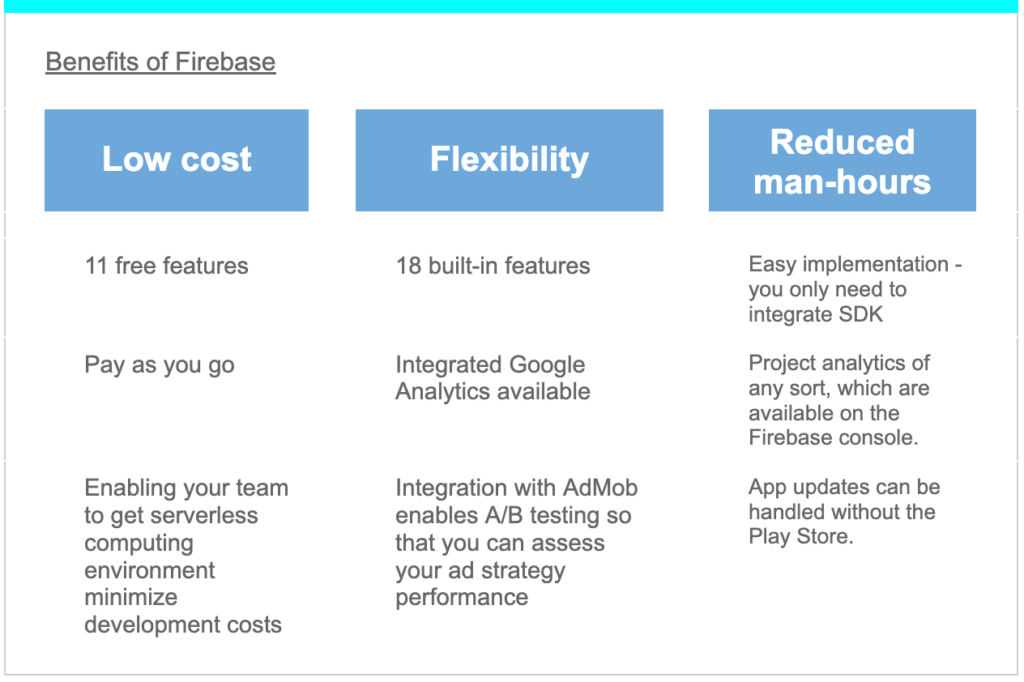
Firebase has 18 built-in features in four categories: “Analytics,” “Develop,” “Quality,” and “Grow.” Most of the features are for free. Also, extra features can be available by linking to other Google products.
Firebase allows you to :<>
1.Scale app development without server management
2.Monitor app performance
3.Send and receive messages, send push notifications in your apps
4.Integrate machine learning capabilities into your apps
2. Getting Started with Firebase
Now that you’ve probably got a rough picture of what Firebase is, we’ll briefly explain how to use it. If you’ve already had experience with Firebase, please skip this section and go to the next one on linking Firebase with AdMob
Here are the three steps to get started with Firebase
1.Log in
2.Add your project
3.Integrate Firebase SDK
1. Log In
As with other Google services, you need to have a Google account to log in to Firebase. There are no varied requirements like with AdSense or AdMob to log in.
2. Add Your Project
After you log in, you’ll see the following page. Click the CREATE NEW PROJECT button.
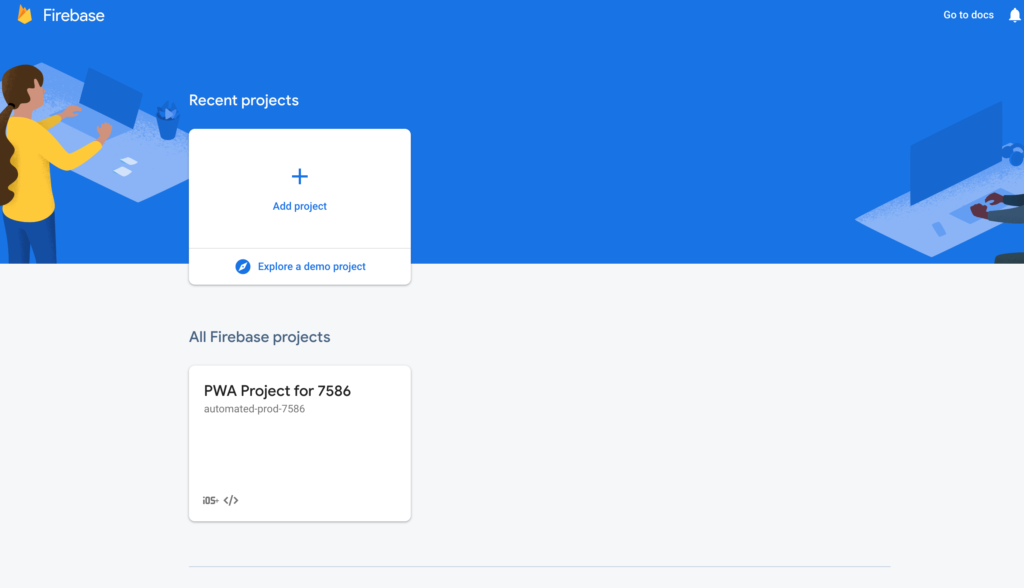
Firebase projects are app development platforms that have a suite of services helping you manage and develop apps across different operating systems.
Add your apps to your Firebase project once you’ve created it.
3. Integrate Firebase SDK
After adding your apps, download your Firebase config files and add Firebase SDK to your apps.
These steps are explained in detail here
3. Linking Firebase to AdMob
To link Firebase to AdMob, you need an AdMob account and Google Mobile Ads SDK added to your projects.
If you haven’t already added the SDK, please do it referencing the links below.
iOS:https://firebase.google.com/docs/admob/ios/quick-start
Android: https://firebase.google.com/docs/admob/android/quick-start
Please open AdMob UI to link AdMob to Firebase then follow the steps below:
1.Open Apps in the left side menu of the AdMob UI and select the app you want to link to Firebase.
2.Click on App settings in the left menu.
3.Click Manage linked services and find Firebase
4.Click LINK TO FIREBASE
Troubleshooting
– Don’t have an app ID
Enter package name (android) or bundle ID (iOS)
– Getting error: “you don’t have access”
Only project owners of AdMob and Firebase can link to Firebase; ask the project owner to link, or create your own project.
Only project owners both in AdMob and Firebase can link them; ask the project owner to do this or create your own project.
4. What is Enabled by Linking Firebase?
Linking AdMob to Firebase offers you access to Google Analytics for Firebase (GAFF) data that gives you enhanced app metrics and flexible ad serving. Their key features are:
Enhanced App Metrics
1.Cohort report inside AdMob UI
2.Revenue report by user segment
Flexible Ad Serving
1.Segmented ad serving with machine learning
2.Test newly designed ads without app store review
3.Run A/B tests multiple times to find the best strategy
Let’s go through each of the features.
Enhanced App Metrics
“Cohort” here refers to a group of users who installed an app on the same day. AdMob makes it possible to see retention rate and LTV per cohort helping you find solutions through analyzing them.
For example, suppose you find that many users keep using your app for two days after installation, and on the third day drops significantly.
In such a case, possible measures include sending push notifications on day three or setting up elements likely to give memorable UX, such as beating game bosses or offering login bonuses on day two for inducing users to get back to the app on day three.
If retention rates are not increasing, you can try using Firebase’s remote config to maximize LTV by day two.
After Firebase is implemented, we recommend you add GAFF to all your apps and start aggregating data on user activity. It provides Firebase users with even more detailed revenue analysis than cohort reports.
Here are guides to get started with Google Analytics for FIrebase:
iOS:https://firebase.google.com/docs/analytics/get-started?platform=ios
Android: https://firebase.google.com/docs/analytics/get-started?platform=android
Flexible Ad Serving
Firebase implements machine learning into apps, enabling smart segmentation — an auto -classification that identifies users unlikely to make in-app purchases and displays ads only to these non-purchasers.
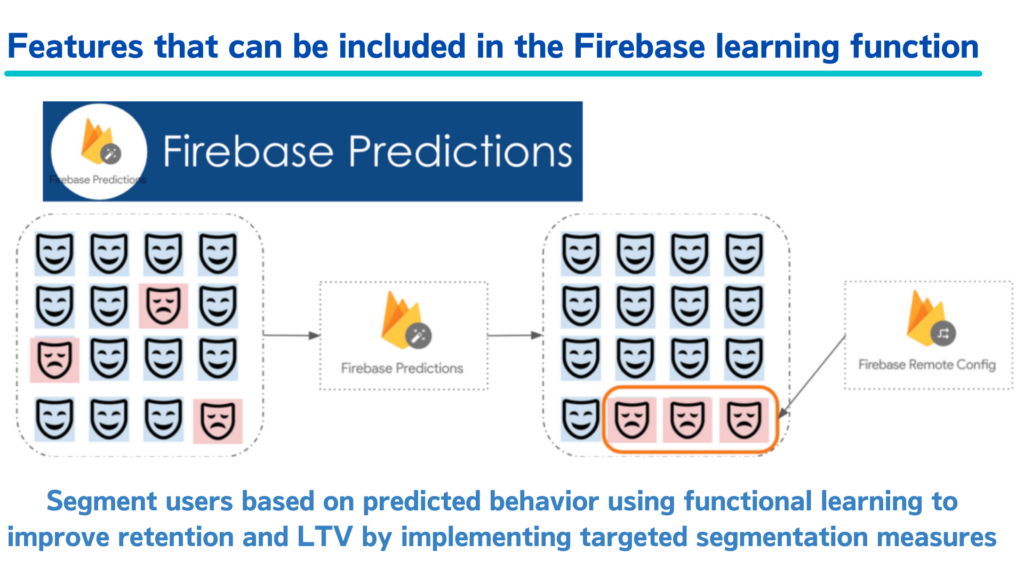
Firebase has a 99.13% accurate prediction of a user’s app spending, meaning that there is almost no chance that a user would make an in-app purchase after an ad is served to her/him.
So users who will spend in the future can enjoy apps without being bothered by ads even before they make an in-app purchase. Conversely, non-paying users can be monetized by displaying ads.
With Firebase’s Remote Config, you can change variables in your app without passing app store review.
Thanks to this, when you want to try a new ad placement, you can display a new unit only to a subset of users and then decide whether to push the ad to a larger number of users depending on the response from the subset. Here are the questions you might consider when making the decision:
・Don’t retention rates and usage time decrease?
・Does ad revenue increase?
*You can get answers to these questions with data points shown on GAFF graphs if you add GAFF to your app
Firebase A/B test results are available via GAFF.
A/B tests should be run multiple times to verify and improve the results. For example, you can use A/B testing to verify native ad designs to discover ones with high CTR.
Using Remote Config, you can run A/B tests easier and faster, enabling a speedy PDCA cycle.




